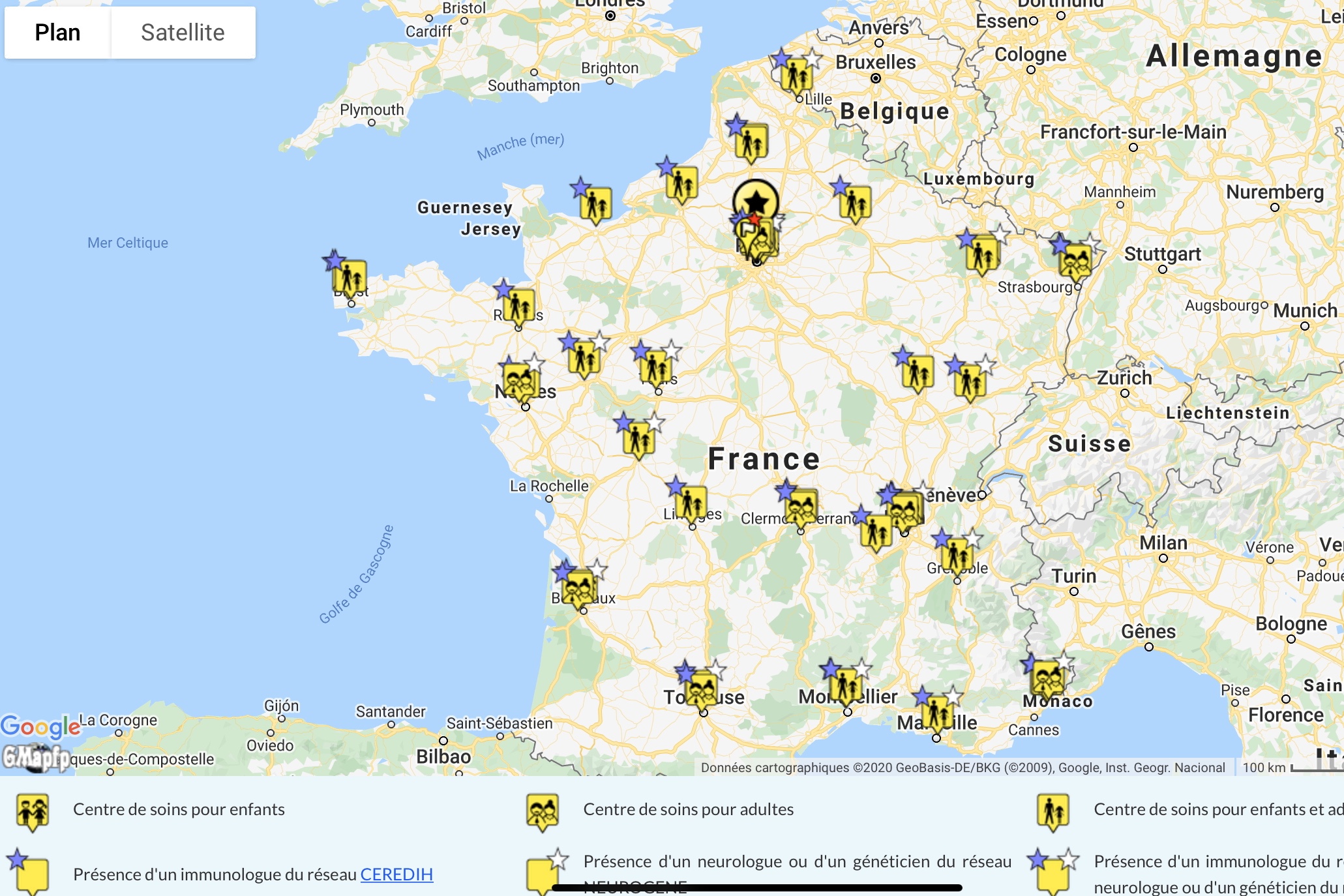The size of the keyboard
For a person with AT, the first problem using a keyboard is the size of the keys: for example it will be easier to type on the keyboard of a desktop computer rather than on a laptop.
 There are on the market larger keyboards, some of them designed for children to learn computing, with big buttons, using colors to distinguish letters from numbers or even vowels and consonants distributed in toy stores for general public at a low price.
There are on the market larger keyboards, some of them designed for children to learn computing, with big buttons, using colors to distinguish letters from numbers or even vowels and consonants distributed in toy stores for general public at a low price.

Other specific keyboards have been developed for children with disabilities, for example with an alphabetical order of letters instead of the QWERTY order. But they have limited value and are not intended in any case to people who already have experience with computers.
Simultaneous keys
 The second problem is that you often need to press two buttons simultaneously for a character or a function.
The second problem is that you often need to press two buttons simultaneously for a character or a function.
Again, the advantage of the desktop is that it has on his keyboard a separate numeric keypad compared to the laptop. On the latter however, one can connect an additional pad.
But the simplest solution is to set the correct operating system (Windows, Mac OS, Linux). All propose to use StickyKeys: for a given function, instead of simultaneously press a key combination, you just have to make this combination a key after the other. It is certainly a little longer, but it's very effective. It's just the principle of the "uppercase" key: once pressed, all the letters you type are uppercase, which is not the case if you've used the keys "shift + letter".
Key repetition
A third difficulty is the time of key repetition: if you push too long on a key, the corresponding letter appears more than once.
Again, the solution is in the settings of the operating system where you can adjust the keyboard settings and the repetition time between each letter.
Virtual Keyboard
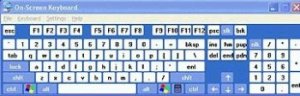
Using the virtual keyboard, the one that appears on the screen and is offered by all operating systems, is not a good alternative method: using the pointing device which presents difficulties for the person with AT increases the operating time, so the fatigue.
Keyboard and sound
Finally, it is very useful for patients with AT to associate the listening of the character to the touch as the confirmation of it or the activation of a function. This way, there is no need to look up at the screen to verify that the action is correct.
Again, these settings are available in the Control Panel of the operating system. Windows from Vista, you must look for the "Narrator" in the accessories. It will also read every kind of text provided it is pointed out.
Some other specialized softwares can also read the character hit and / or the entire sentence with less "robotic" voices and more flexibility in the configuration. But they can be expensive.
Recommndations
To sum up, for the choice of a keyboard, the recommendations are:
- As long as the child has the ability, use a standard keyboard for learning the place of keys. A bit like a typist who no longer looks the keyboard but the screen, this will allow later the child to work without considerable research efforts of each letter on the keyboard
- When motor difficulties appear, the computer should be equipped with a keyboard with larger keys.
- When visual difficulties appear, use a keyboard with enlarged letters using a special keyboard or simply by pasting stickers on the keys
- The position of the keys can be standard if the computer has already been approached. If not, you can try the alphabetical arrangement
- Use the parameters of the operating system to resolve problems due to simultaneous touches and repetition rate
- Enable, still in the operating system or by a other program, reading the letters along with the touch.
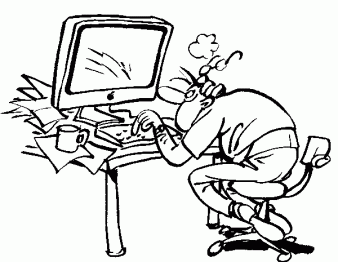 But the reality is not as simple as typing on a keyboard requires fine motor skills (even if it is less than for writing) and generally many round trips of sight between the keyboard and the screen. This causes inconvenience to patients' eyes and can quickly discourage them.
But the reality is not as simple as typing on a keyboard requires fine motor skills (even if it is less than for writing) and generally many round trips of sight between the keyboard and the screen. This causes inconvenience to patients' eyes and can quickly discourage them.

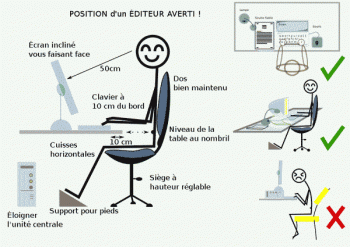
 There are on the market larger keyboards, some of them designed for children to learn computing, with big buttons, using colors to distinguish letters from numbers or even vowels and consonants distributed in toy stores for general public at a low price.
There are on the market larger keyboards, some of them designed for children to learn computing, with big buttons, using colors to distinguish letters from numbers or even vowels and consonants distributed in toy stores for general public at a low price.
 The second problem is that you often need to press two buttons simultaneously for a character or a function.
The second problem is that you often need to press two buttons simultaneously for a character or a function.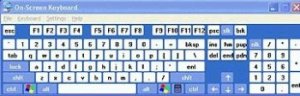
 The vast majority of screens available on the market now are LCD screens (Liquid Cristal Display) with so numerous advantages over CRT cathode screens that one should not hesitate to take the plunge:
The vast majority of screens available on the market now are LCD screens (Liquid Cristal Display) with so numerous advantages over CRT cathode screens that one should not hesitate to take the plunge:
 The most famous pointing device is obviously the mouse, but it is not without flaws. It requires precision and a lot of control when one needs to:
The most famous pointing device is obviously the mouse, but it is not without flaws. It requires precision and a lot of control when one needs to: But other pointing devices can also be very interesting, first and foremost the trackball, a sort of upside down mouse with a ball moving on the surface that you turn to direct the pointer. As the base is fixed, the system is less sensitive to parasitic movements than the mouse while ensuring accuracy.
But other pointing devices can also be very interesting, first and foremost the trackball, a sort of upside down mouse with a ball moving on the surface that you turn to direct the pointer. As the base is fixed, the system is less sensitive to parasitic movements than the mouse while ensuring accuracy. The touchpad is the little touch square that is at the bottom of the laptop keyboard to move the cursor on the screen. There can be also separate in the manner of a mouse.
The touchpad is the little touch square that is at the bottom of the laptop keyboard to move the cursor on the screen. There can be also separate in the manner of a mouse. The joystick is an alternative that has the same advantages as the trackball: the cursor control is done with the whole hand thus it requires less finesse in movement while maintaining high accuracy.
The joystick is an alternative that has the same advantages as the trackball: the cursor control is done with the whole hand thus it requires less finesse in movement while maintaining high accuracy.  This disadvantage disappears if these screens are used horizontally, as the table "Surface" of Microsoft, and for small touch screens on tablet PCs, for example, electronic wizards or smartphones. The advantages of the touch screen may be then very interesting. They can:
This disadvantage disappears if these screens are used horizontally, as the table "Surface" of Microsoft, and for small touch screens on tablet PCs, for example, electronic wizards or smartphones. The advantages of the touch screen may be then very interesting. They can:  With the advent of the iPhone and Windows 7 that take all the advantages of touch screens, the next few years will see an ergonomic revolution that will undoubtedly benefit many people with disabilities. The touch pads like the Ipad are also media that we will have to look very closely. To be continued ..
With the advent of the iPhone and Windows 7 that take all the advantages of touch screens, the next few years will see an ergonomic revolution that will undoubtedly benefit many people with disabilities. The touch pads like the Ipad are also media that we will have to look very closely. To be continued .. On Windows, you must go to the Control Panel under "accessibility" or "Ease of Access center" depending on the version, or go directly to the "accessories". You will find a full description of features depending on the Windows operating system by going to the
On Windows, you must go to the Control Panel under "accessibility" or "Ease of Access center" depending on the version, or go directly to the "accessories". You will find a full description of features depending on the Windows operating system by going to the 
 On Linux, the problem is slightly different in that there is no standardized version of the operating system but rather several versions of this system. All offer basic accessibility features such as magnification.
On Linux, the problem is slightly different in that there is no standardized version of the operating system but rather several versions of this system. All offer basic accessibility features such as magnification. 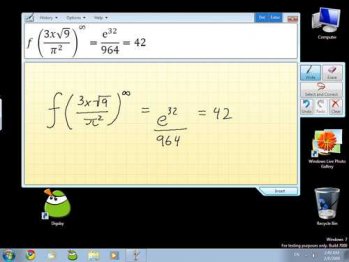 The OCR software can also be very useful for reading: by scanning a text and keeping the formatting, they can afford to get on the computer screen magnification, a change of contrast as well as speech synthesis. The scanned text can also be used for personal work.
The OCR software can also be very useful for reading: by scanning a text and keeping the formatting, they can afford to get on the computer screen magnification, a change of contrast as well as speech synthesis. The scanned text can also be used for personal work.  They are used to dictate either text or commands to control the computer or even through it to command your home for example.
They are used to dictate either text or commands to control the computer or even through it to command your home for example.